Times are bad, and people want to cut back on their spending, therefore budgeting on daily expenses and cutting back on other less important things like gadgets.Which sucks. Cos’ I love my gadgets, and I imagine if you like your gadgets as much as I do, you would feel the way I do.
So I guess its only right to milk more outta my existing gadgets and try to make it do more than what it should or should not do. In this post, I will share with you how to hack or modify certain files on your N95 in the simplest way possible. I did mention in my previous post very vaguely and even posted a YouTube link on how to go about doing it, but I feel that I should explain the how and the why first.
Simply and roughly put, the operating system that your N95 is running on is called the Symbian OS, much like a program like Windows or Mac OS that operates the hardware and runs the softwares on board. To install a program say on Windows, chances are, you’ll need to run a file with an extension .exe. In your Symbian OS phone, you cannot install an .exe file. You can however, install programs ending with .sis or .sisx.
There is not much difference in the two extensions that are mentioned. The .sis is basically an installer package which can contain anything such a picture or sound or video what have you. The .sisx basically tells you that the installer has been signed, although it is common to see .sis files that have already been signed too.
So what’s this whole signing thing? You know, it beats me too really. Apparently, when developers want to create a software for the Symbian OS, they had to submit their application online to sign their files digitally before end users like you and me could install them into our phone. This, of course took a long time before developers could get their shit running, so alot of changes were made so that end-users could sign their applications easily online. But the hassle was still there. To install a program on your phone, you literally had to still log in to the internet from your computer, submit an unsigned application online, key in your IMEI number (a number unique to every phone), then wait for the site to sign your file and then check your email for the link to download your signed file.
Sounds stupid doesn’t it? And its not fool-proof either. You could sometimes still get a file that doesn’t install properly, and you wouldn’t know why. It is also helpful to note that if your friend has a self-signed copy of the program that you want, you still cannot use it because it is tied to his IMEI number so that application can only be installed on his phone.
But thank goodness for all of us, especially the ones who have just gotten hold of their N95, you’re in luck! You may have gotten the phone a little later than most people, but what an exciting time it is! There is a way now to actually bypass this whole signing thing altogether, which is to install a patch in your phone. After which, you can download all sorts of freewares that charge nothing and not need to sign another file. Thats saving time AND money. Now, I must warn you that by going ahead with this process, you risk voiding your phone warranty, and turn your expensive gadget into a mere paperweight. So, try it at your own risk.
- To begin, download the files that you need here.
- Unzip the file, and connect your phone to the computer via data transfer or if you wish, copy the files downloaded into your memory card by other means.
- You should now have 5 files in your phone. First, install X-plore, which is a file browsing application much like Y-Browser.
- After installing X-plore, run it. You will notice that it is a free and unregistered version with a very naggy pop-up. Ignore this and press ’OK’.
- Click on ’Menu’, and go down to ’Tools’ and select ’Configuration’.
- Check ’Show Hidden files’, ’Show ROM drives’, ’Show RAM drives’ and ’Show system files/folders’ and then click ’Back’.
- Go to E:, which is either your mass memory space (N95 8GB) or your memory card (N95), and look for the folder which you have copied over earlier.
- Run ’HelloCarbide’ and install it on either memory.
- After installation, DO NOT exit X-plore. Instead, press and hold your Menu key to switch tasks. Look for ’HelloCarbide’ and run it.
- Click ’Options’ and then select ’Menu1’. Keep pressing ’Yes’ until the program exits itself.
- Now, pressing and holding the Menu key, switch back to X-plore. Go back to the folder and look for ’installserver.exe’.
- Once you find it, copy the file. To do that, select ’Menu’ and scroll down to ’Edit’ select. You will find your ’Copy’ option there.
- Now you’ll have to paste the file in c:’sys’bin’ folder of your phone. To do that click left on your D-pad until you can see all the drives on your phone and then scroll up to C: on top. Press the right button on your D-pad to go into the drive and look for c:’sys’bin’.
- Once there, press the centre of your D-pad to paste the file into the folder. Make sure you see the file in the folder, or else you will have to re-copy the file again. When done, restart the phone.
- When you have restarted the phone, run X-plore again and go back to the folder to install ROMPatcher.sisx.
- After this step is done, you are set. Congratulations! You may now install unsigned applications and skip the whole bothersome signing process!
Sunday, January 11, 2009
Hacking your N95
Posted by
havingmyperiod
at
4:35 PM
Subscribe to:
Post Comments (Atom)

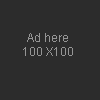
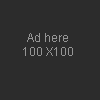
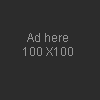
0 comments:
Post a Comment